Great visuals capture attention, but sound keeps your audience engaged. Poor audio can make even the most cinematic footage feel unwatchable, while clean, well-edited audio makes your work feel polished and professional. Audio editing for video isn’t just about fixing mistakes, it’s about creating clarity, emotion, and immersion.
This ultimate guide takes you beyond the basics. We’ll cover the entire audio editing workflow, from cleaning up noisy recordings and balancing levels to advanced tools like EQ, compression, and mastering. Whether you’re editing a YouTube video, a documentary, or a short film, these techniques will help you craft sound that elevates your story.
TL;DR
- Good audio matters more than perfect visuals, bad sound drives viewers away.
- Workflow starts with organization: label, sync, and clean before diving into effects.
- Noise reduction and cleanup are essential for professional results.
- Balancing and mixing ensure dialogue, music, and effects work together.
- EQ, compression, and limiting refine the sound and create polish.
- Automation and advanced tools add consistency and dynamics.
- Mastering for export keeps your audio levels correct across platforms.
- Avoid common mistakes like over-processing, ignoring room tone, or forgetting multiple playback checks.
This is a more advanced guide for professionals who have some experience with audio editing. If you want a beginner’s guide, see my basics of audio editing for video.
Step 1: Organize Your Audio Files
Before you start cutting, syncing, or cleaning, you need a solid foundation. Messy file management is one of the biggest time-wasters in audio editing. Professionals don’t just open an editor and drop in files, they prepare their project so every sound has a place.
Why organization matters:
- Saves hours during editing (no hunting for the right take).
- Prevents sync issues when working with multiple clips.
- Keeps your project scalable, especially if you’re collaborating.
Practical tips:
- Create folders by type: Dialogue, Music, Sound Effects, Ambient/Room Tone.
- Label clearly: Use descriptive names like Interview_John_Take1.wav instead of Audio001.wav.
- Keep backups: Store raw recordings separately from your working project folder.
- Use metadata (where possible): Many audio recorders let you tag files during recording, this pays off later.
- Sequence before editing: Roughly arrange your files in the timeline before applying effects.
A well-organized project might not sound glamorous, but it’s the difference between a smooth edit and chaos.
If you don’t know which type of microphone you should use, read this guide on how to choose the right microphone for video.
Step 2: Audio Editing vs. Mixing vs. Mastering
When you first get into audio for video, the terms can be confusing. Editing, mixing, and mastering often get used interchangeably, but they’re very different steps in the process.
Editing
- The cleanup phase.
- Removing unwanted sounds (clicks, pops, background hum).
- Cutting and trimming clips, syncing audio with video.
- Goal: clarity and accuracy.
Mixing
- The balancing phase.
- Adjusting volume levels between dialogue, music, and sound effects so nothing overpowers the other.
- Adding EQ, compression, and panning for polish.
- Goal: cohesion. Everything feels like it belongs together.
Mastering
- The final polish.
- Normalizing levels so your video sounds good across devices (phone speakers, headphones, TV).
- Ensuring consistent loudness for broadcast or online platforms.
- Goal: consistency and professional delivery.
Pro Tip: For most creators starting out, focus on editing and basic mixing. True mastering usually happens at the professional or broadcast level, but understanding the difference helps you aim for clean, balanced sound.
Step 3: Building a Professional Workflow
Great audio doesn’t come from guessing. A consistent workflow ensures you don’t miss steps, saves time, and makes your videos sound professional every time.
1. Import and Organize
- Keep files labeled clearly (e.g., Scene1_Dialogue.wav, MusicTrack_A.mp3).
- Store backups in case something corrupts.
- Sync audio with video early to avoid confusion later.
2. Rough Edit First
- Cut dead space, repeated takes, or unwanted noise.
- Lock sync between video and audio.
- Focus on structure, not polish.
3. Clean Up the Sound
- Apply noise reduction, remove hums or clicks.
- Use EQ to reduce unwanted frequencies.
4. Balance the Mix
- Set dialogue at a comfortable, consistent level.
- Lower music or effects so they support, not overpower.
- Use compression lightly for steadier levels.
5. Add Polish
- Smooth transitions with fades.
- Use subtle reverb or effects only if it serves the story.
- Normalize or limit final levels to platform standards (YouTube, podcasts, streaming).
6. Export for the Platform
- Choose the right file format (AAC or MP3 for web, WAV for high quality).
- Double-check levels before publishing.
Pro Tip: Once you’ve built your workflow, save it as a checklist or template. This helps you repeat the same process across projects, keeping your audio consistent and professional.
Step 4: Syncing Audio Like a Pro
Before you can polish, you need your sound lined up perfectly with your video. Even a slight mismatch breaks immersion and makes your video feel amateur.
1. Use a Visual or Audio Cue
- A clapboard (or just clapping your hands) gives you a sharp spike in the audio waveform and a clear visual cue on video.
- This makes lining up external audio simple.
2. Match Waveforms
- Zoom in on the editor’s timeline.
- Line up the big spikes from your external audio with the camera’s scratch audio.
- Mute or delete the scratch audio once synced.
3. Automatic Sync Tools
- Many editors (Premiere Pro, DaVinci Resolve, Final Cut) have “synchronize” features.
- These work well most of the time, but always double-check manually.
4. Fine-Tune with Your Eyes and Ears
- Look at lip movements, they should match exactly.
- Play back dialogue. If it feels even slightly off, nudge the audio track frame by frame.
5. Lock It Down
- Once synced, link your audio and video clips together.
- This prevents accidental shifts later in the edit.
Pro Tip: Always sync before editing. If you cut first, trying to sync later will be a nightmare.
Step 5: Dialogue Editing – The Heart of Video Sound
In most videos, dialogue carries the story. If viewers can’t clearly hear what’s being said, they’ll stop watching no matter how good the visuals look.
1. Prioritize Dialogue First
- Build your audio mix around spoken words.
- Background music and effects should always support, not compete.
2. Clean Up the Track
- Remove distracting mouth clicks, pops, or long pauses.
- Use noise reduction tools sparingly to cut steady hums (like AC or computer fans).
3. Consistent Levels
- Match loud and soft speakers so volume feels steady.
- Aim for around -6 dB to -3 dB peaks on dialogue.
4. Reduce Harshness
- Use EQ to cut sharp frequencies (often 2–4 kHz for harshness, 100–200 Hz for rumble).
- Slight boosts around 3–5 kHz can make voices clearer.
5. Use Compression Wisely
- Compression evens out volume without sounding unnatural.
- Light settings (e.g., 2:1 ratio, soft knee) keep dialogue consistent but natural.
Pro Tip: Listen on both good headphones and cheap earbuds. If dialogue is intelligible on the worst speakers, your edit is in good shape.
Step 7: Advanced Noise Reduction Techniques
Even with careful recording, some noise always creeps in: room tone, traffic outside, or hiss from equipment. Advanced tools can help clean things up without destroying your audio’s natural quality.
1. Identify the Noise Profile
- Use software like iZotope RX, Adobe Audition, or DaVinci Resolve Fairlight.
- Select a few seconds of “silence” to teach the program what noise to remove.
2. Work in Layers, Not Extremes
- Apply multiple light passes instead of one heavy pass.
- This preserves the warmth and realism of voices.
3. Tackle Specific Problems
- Hiss / static: Use spectral denoise tools.
- Clicks / pops: Apply click removal modules.
- Hum / buzz (50/60 Hz): Use notch filters to surgically cut the frequency.
- Ess / sibilance: Apply de-essing modules.
- Pops / plosives: Apply de-plosive modules.
4. Keep It Natural
- Avoid over-processing: too much noise reduction makes voices sound “watery” or robotic.
- Leave in a subtle amount of background room tone if needed for realism.
5. Combine with Good Editing Habits
- Always try to reduce noise at the source (better mic placement, quiet environment) before relying on post-production fixes.
Pro Tip: If your audio feels thin after heavy noise reduction, layer in subtle background ambience (room tone or outdoor sound) to restore a natural feel.
Step 8: EQ and Compression in Depth
Two of the most powerful tools in audio editing are equalization (EQ) and compression. Used properly, they make your dialogue clear, your music sit well, and your mix sound polished.
Equalization (EQ)
EQ lets you shape the tonal balance of your audio by boosting or cutting specific frequency ranges.
- Low cut (80–100 Hz): Roll off rumble or mic handling noise.
- Presence boost (2–4 kHz): Add clarity and intelligibility to dialogue.
- Air (8–12 kHz): Add brightness, but avoid harshness.
- Subtract first: Cutting problem frequencies (like muddy 200–400 Hz buildup) is usually better than boosting others.
Think of EQ as carving out space so every element -dialogue, music, effects- has its own frequency zone.
Compression
Compression evens out volume differences, making quiet parts more audible and preventing loud peaks from clipping.
- Threshold: The level where compression kicks in.
- Ratio: How strongly it reduces volume once over threshold (e.g., 3:1).
- Attack/Release: How quickly the compressor reacts and recovers.
- Makeup gain: Restores overall volume after compression.
Practical uses:
- Dialogue: Smooths delivery, keeps voices consistent.
- Music: Keeps it controlled so it doesn’t overpower narration.
- Sound effects: Adds punch without sudden volume spikes.
Pro Tip: Use gentle compression (2:1–3:1) with slow attack and medium release for natural-sounding dialogue. Heavy compression should be reserved for stylistic choices (like punchy trailers).
Step 9: Balancing the Mix – Music, Dialogue, and SFX
A polished video isn’t just about having clean audio tracks, it’s about making sure they work together. Mixing is where you decide how loud each element should be and how they interact.
Dialogue Comes First
In most projects, dialogue is the centerpiece. It should always be clear and easy to understand. A common target is -12 to -6 dB (sometimes up to -3 db) for dialogue peaks, giving you a strong but not overpowering voice.
Music as Support
Music adds emotion and pacing, but it shouldn’t drown out the story. Lower music during speaking parts (often called ducking) and let it rise in transitions, intros, or montages.
- Keep background music around -20 dB to -18 dB when dialogue is present.
- Automate volume to adjust dynamically rather than setting one static level.
Sound Effects for Impact
SFX add realism and texture. Footsteps, doors closing, ambient sounds: these make the world believable. But too many effects at high volume can distract.
- Blend them just under dialogue, so they’re felt more than heard.
- Use panning (left-right placement) for realism, especially in action or environment-heavy videos.
The Balancing Act
- Check your mix on different devices: headphones, laptop speakers, even your phone. A mix that sounds perfect on studio monitors may be unintelligible on earbuds.
- Aim for clarity and separation, not just loudness. If you can clearly distinguish each element without straining, your mix is in good shape.
Pro Tip: Use reference videos. Compare your mix to professional films, YouTube channels, or ads in your niche to get a sense of typical balance.
Step 10: Creative Effects and Sound Design
Once your mix is balanced and clean, it’s time to add character and personality through sound design. This is where your audio goes from functional to memorable.
Atmosphere and Ambience
Background layers set the mood: the hum of a city, birds in a park, or the low rumble of a storm. Even subtle ambience can make visuals feel alive and grounded.
Transitions and Whooshes
For cuts, text reveals, or scene changes, sound effects like whooshes, risers, or impacts help smooth transitions and give them energy. Without them, edits can feel flat.
Reverb, Delay, and Filters
Effects aren’t just for music, they can add context:
- A slight reverb makes dialogue feel like it’s in a church or large hall.
- A telephone filter (high/low cut EQ) makes a voice sound like it’s coming through a call.
- A short delay can create dramatic emphasis for moments in trailers or intros.
Stylized Sound Design
If your video is more creative (ads, short films, YouTube edits), sound can carry the style. Exaggerated footsteps, slowed-down effects, or synthetic tones layered with natural sounds can create a unique signature.
Subtlety Matters
Sound design works best when it enhances, not distracts. If viewers notice the effect more than the story, it’s overdone. Think of it like seasoning: the right amount brings everything together.
Pro Tip: Build a small library of favorite effects (royalty-free or self-recorded). Reusing familiar textures gives your work a consistent audio identity.
Step 11: Mastering for Delivery
Mastering is the final polish before your video goes out into the world. Unlike editing or mixing, which focus on individual elements, mastering ensures the entire soundtrack works as one cohesive whole across different playback systems.
What Mastering Involves
- Final EQ Adjustments: Small tweaks to balance the overall tone (too harsh, too muddy, etc.).
- Final Compression/Limiting: Smooths dynamic range so your audio isn’t too quiet or peaking.
- Loudness Standards: Matching industry norms, like -14 LUFS for YouTube or -23 LUFS for broadcast TV.
- Stereo Imaging: Ensuring the mix translates well on headphones, speakers, or mono devices.
Why It Matters
Your video might sound perfect in your headphones but distorted or unbalanced on a phone speaker or TV. Mastering helps bridge that gap, making sure your audio sounds consistent and professional everywhere.
Tools You Can Use
- Plugins like iZotope Ozone or FabFilter Pro-L for limiting and loudness control.
- Free tools like Youlean Loudness Meter to measure LUFS levels.
- Built-in mastering presets in editors (Premiere Pro, DaVinci Resolve) can be a good starting point.
Pro Tip: Always test your final export on multiple playback devices: laptop speakers, phone, headphones, TV. If it sounds balanced everywhere, you’ve nailed the master.
Step 12: Recommended Software & Plugins
Audio editing can be done with almost any NLE, but if you want better control and pro-level sound, specialized software and plugins make a huge difference.
Editing & Mixing Software
- Adobe Audition: Industry standard for video post-production, tightly integrated with Premiere Pro.
- DaVinci Resolve Fairlight: A full audio suite built into Resolve, powerful and free to start with.
- Avid Pro Tools: Professional audio powerhouse, used in film and broadcast.
- Reaper: Affordable, lightweight, customizable DAW with pro features.
- Audacity: Free and simple, good for beginners (though limited compared to others).
Essential Plugins Categories
- Noise Reduction: iZotope RX, Waves NS1, or Accusonus ERA bundle for cleaning dialogue.
- EQ: FabFilter Pro-Q, Waves Q10, or stock EQ in your editor.
- Compression: FabFilter Pro-C, Waves RComp, or built-ins like Dynamics in Fairlight.
- Reverb/Delay: Valhalla plugins, Waves H-Reverb, or stock effects for creative sound design.
- Loudness Meters: Youlean Loudness Meter (free), Waves WLM Plus for delivery compliance.
Why Plugins Matter
Stock tools can get you far, but plugins often give:
- Cleaner processing (better noise removal, smoother EQ).
- Faster results (intelligent one-click fixes).
- Creative flexibility (unique sound design possibilities).
Step 13: Common Pitfalls to Avoid (Advanced Edition)
Even experienced editors make mistakes when pushing projects to a professional level. Here are traps to watch out for:
1. Over-Processing Dialogue
- Too much EQ or compression can make voices sound robotic or harsh.
- Rule of thumb: subtle changes stack better than drastic ones.
2. Ignoring Room Tone
- Cutting clips without filling gaps creates dead silence that feels unnatural.
- Always keep a layer of room tone underneath edits to smooth transitions.
3. Mixing Too Loud
- If your project sounds good only at full volume, it will fall apart on smaller speakers.
- Check mixes at different loudness levels and on multiple devices.
4. Relying on One Listening Environment
- Editing only with headphones (or only on studio monitors) skews perception.
- Test on earbuds, laptops, TVs, and even a phone speaker for balance.
5. Neglecting Loudness Standards
- Delivering audio that’s too quiet or too loud can get content rejected by streaming platforms.
- Always run a loudness meter and hit the target (e.g., -14 LUFS for YouTube, -23 LUFS for broadcast).
6. Overusing Effects
- Reverb, delay, and creative filters can elevate sound design, but too much creates mud.
- Effects should enhance storytelling, not distract from it.
7. Forgetting the Viewer’s Ear Fatigue
- Constant high-energy mixes with no dynamic range tire the audience.
- Use quieter moments and natural pauses to create contrast.
If you want to keep learning about audio, you should also read this guide: 10 Tips to Get Better Sound for Your Video Projects.
Last Words
Audio editing is more than just fixing noise or balancing levels, it’s about shaping the way viewers experience your video. Clean dialogue, controlled dynamics, and thoughtful sound design can turn an ordinary project into something cinematic and memorable.
As you move from beginner basics into advanced workflows, remember:
- Start simple and build consistency before chasing complexity.
- Always prioritize clarity of speech, dialogue carries the story.
- Test your mixes in multiple environments to ensure they hold up everywhere.
- Keep learning and experimenting. Each project is an opportunity to refine your ear.
Sound may be invisible, but it’s often the most powerful tool you have for holding attention and creating emotion.
Want to keep learning? Follow me on your favorite social media (handle everywhere: @MediabyHamed / search for Hamed Media) or subscribe to my newsletter for more practical tips and guides like this.
FAQ
What’s the difference between audio editing and mixing?
Editing is about cleaning and arranging audio (cutting, syncing, noise reduction). Mixing is about blending levels, EQ, and effects so elements sit well together.
Do I need expensive plugins to edit audio?
Not at the beginning. Most NLEs (Premiere, DaVinci Resolve, Final Cut) and DAWs (Audacity, Reaper) come with solid built-in tools. Upgrading later can help with workflow speed and quality.
How do I know if my mix is good?
Play it back on different speakers and headphones. If dialogue stays clear, levels are balanced, and nothing distracts from the visuals, you’re on the right track.